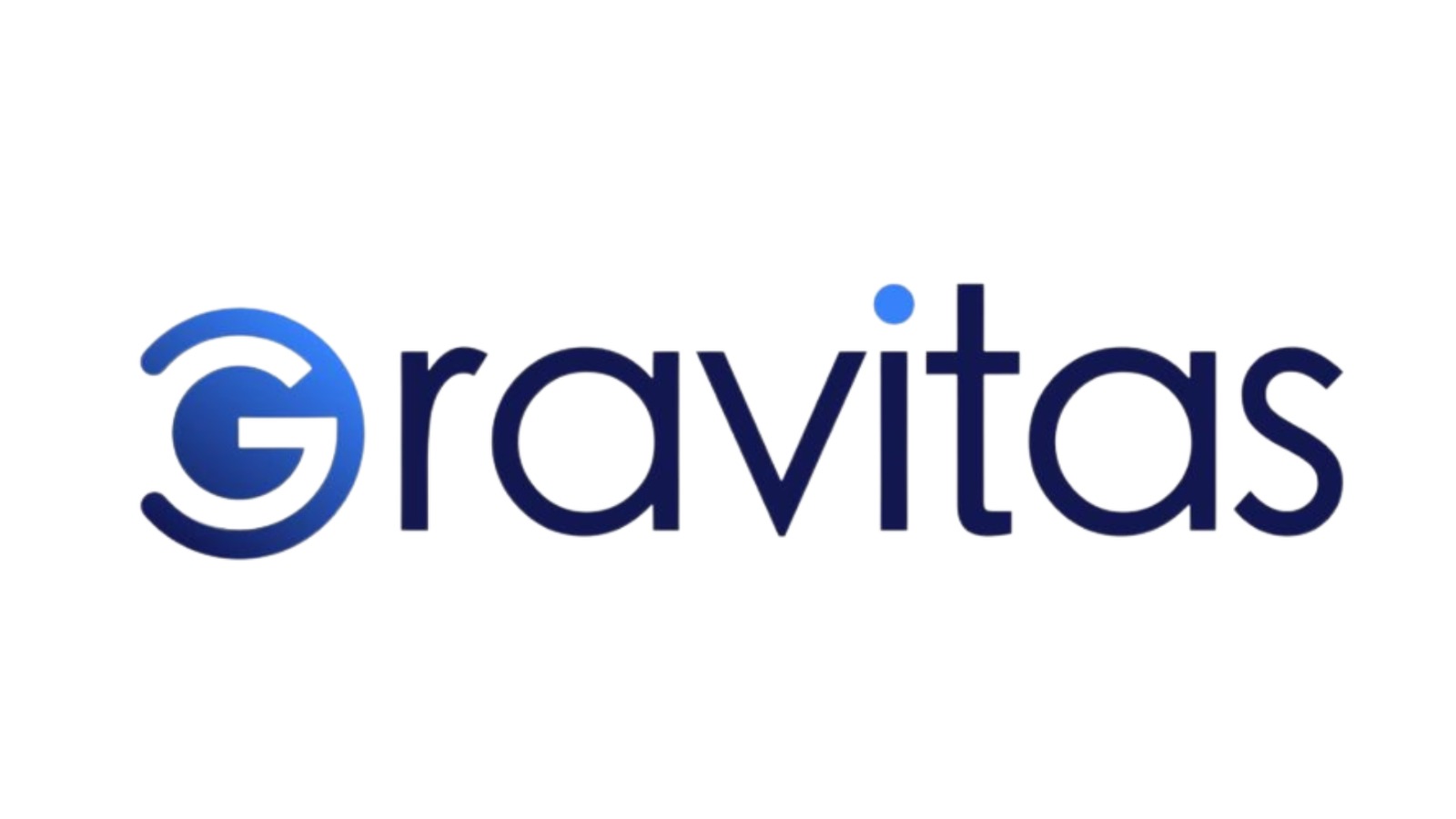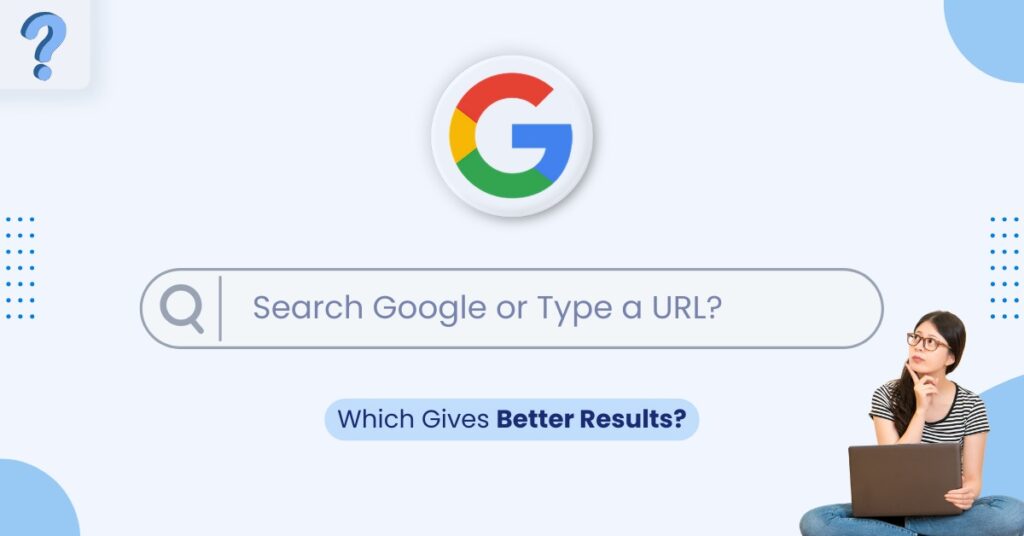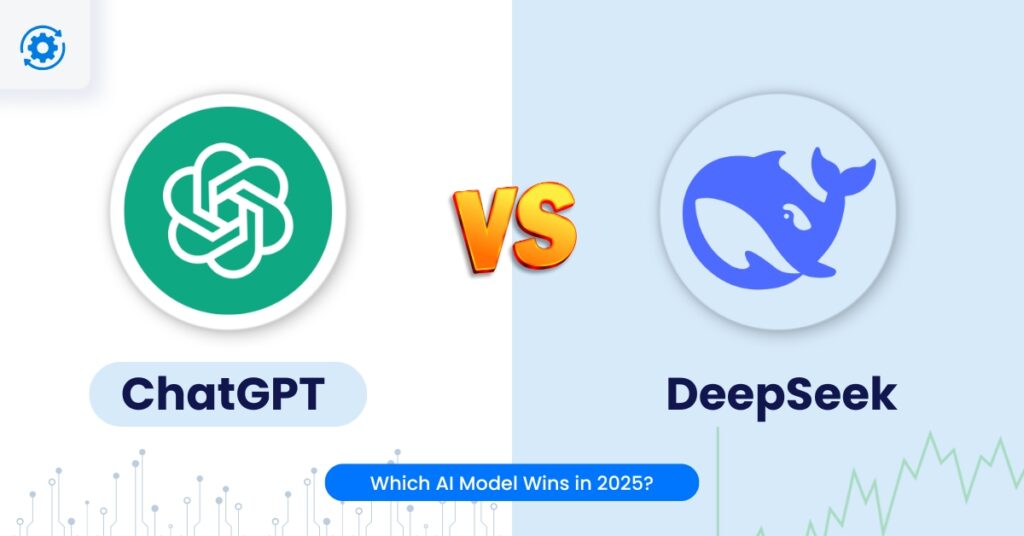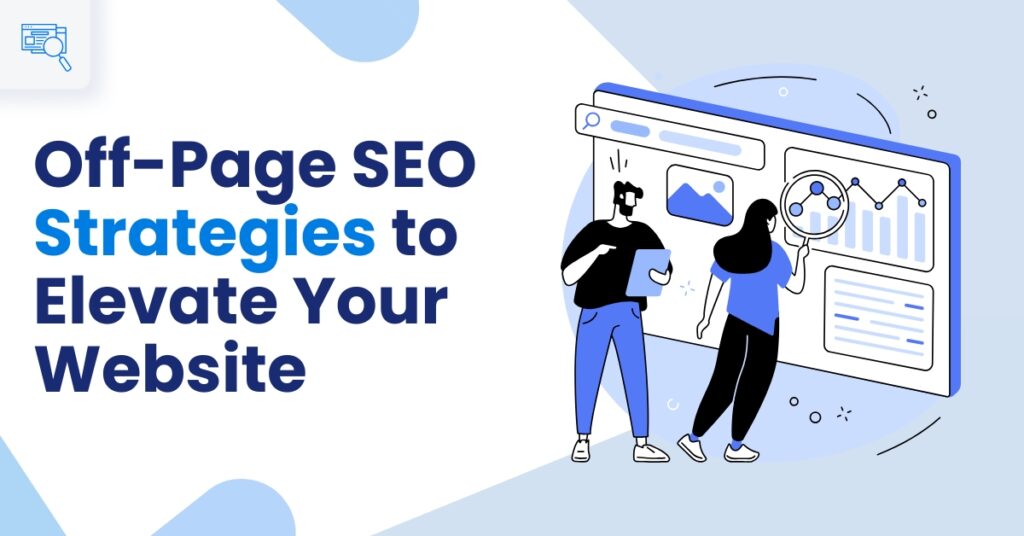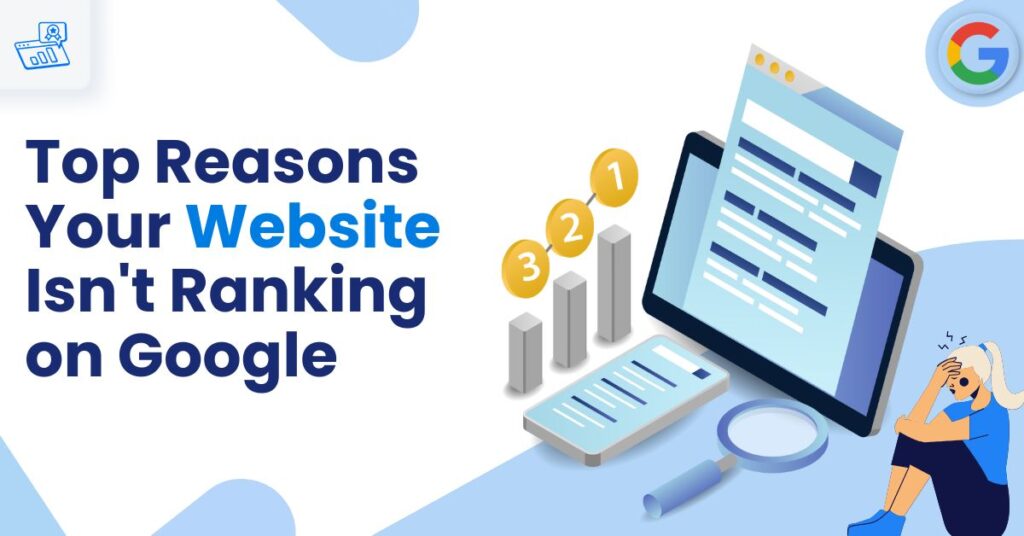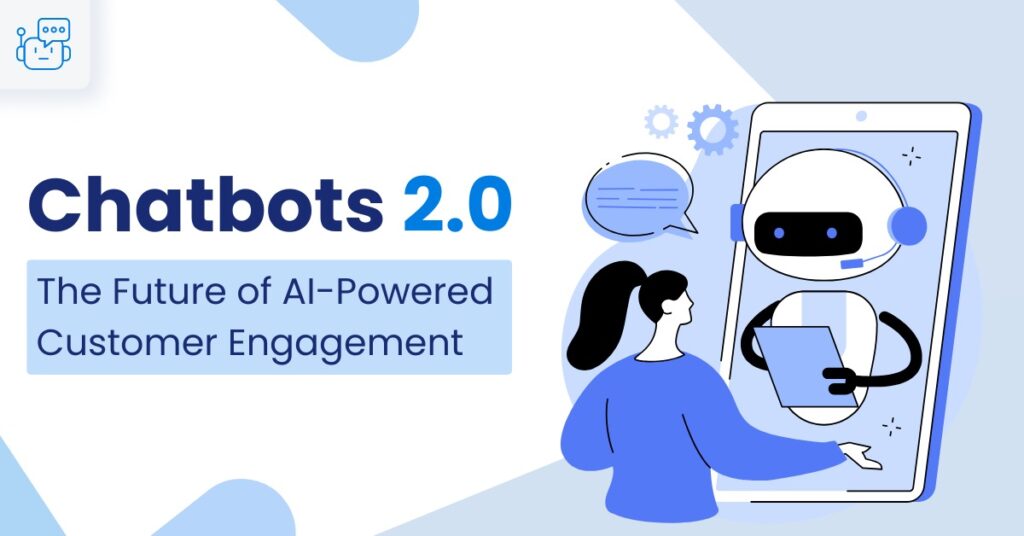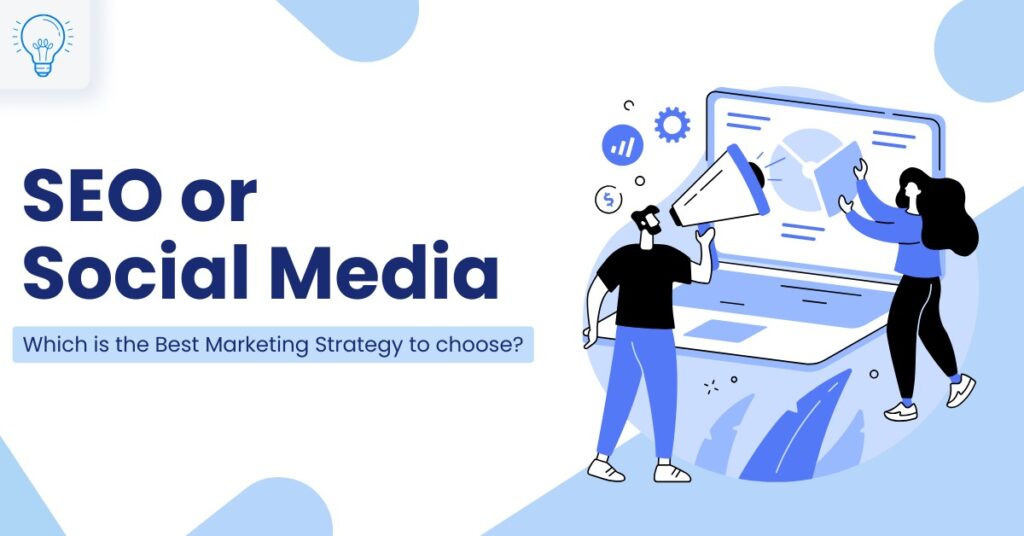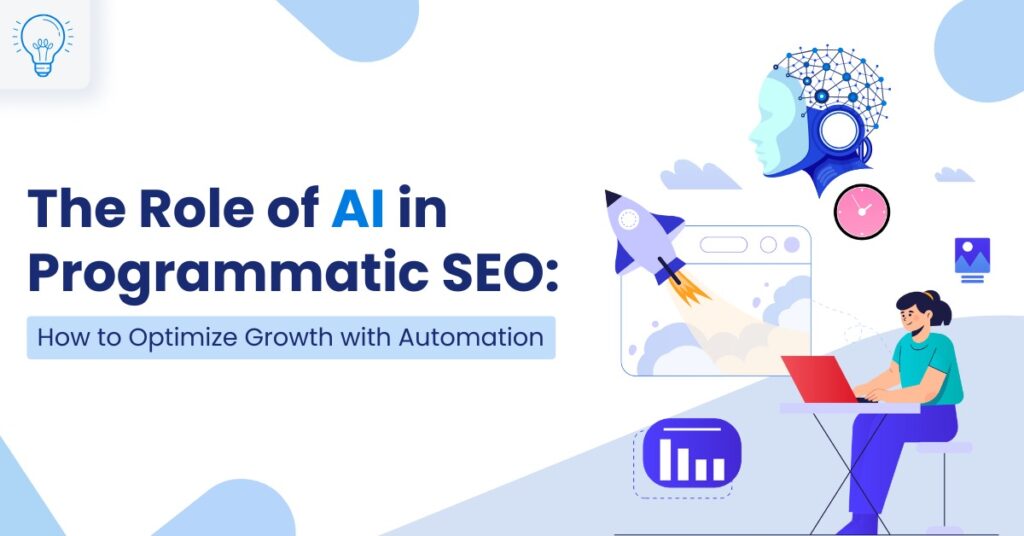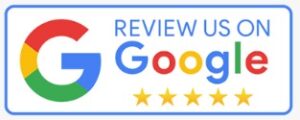When you open a browser like Google Chrome, the first thing you encounter is a bar labelled “Search Google or type a URL.” This omnibox serves as a gateway to accessing information, performing searches, or navigating to specific websites. The omnibox, also known as the address bar, combines web search and navigation into one unified tool. It allows users to either search for information using Google or directly navigate to a website by typing its URL. This guide covers detailed explanations, examples, and step-by-step instructions for using the Omnibox effectively.
Drawing from insights shared in industry blogs and user experiences, this guide provides a comprehensive step-by-step understanding of how to use the Omnibox effectively, explores its versatile functionalities, and demonstrates its significance in enhancing productivity.
What is an Omnibox?
The Omnibox is a multi-functional bar located at the top of browsers like Google Chrome. It integrates web search capabilities with direct URL navigation, making browsing faster and more intuitive. Instead of switching between a search engine and an address bar, users can use the Omnibox for both purposes. For instance, typing “weather today” in the omnibox will display weather search results directly on Google. Conversely, typing “www.example.com” will take you to the respective website. This dual functionality simplifies browsing and enhances productivity, especially when paired with features like Google’s autocomplete predictions. Beyond searches and navigation, the Omnibox can also handle tasks such as mathematical calculations (e.g., “5+7”), currency conversions (e.g., “50 USD to EUR”), or quick answers to questions like “time in Tokyo.” It’s a powerful tool designed to improve user experience.How to Open Google Omnibox
- Launch Your Browser: Open Google Chrome or any browser with an omnibox feature.
- Locate the Omnibox: Look at the topmost section of the browser window.
- Activate the Omnibox: Click on the bar to place the cursor or press Ctrl+L (Windows) or Command+L (Mac) to highlight it instantly.
- Start Typing: Begin entering a query or URL to utilize its features.
What is “Search Google or Type a URL”?
The phrase “Search Google or type a URL” refers to the dual-purpose functionality of the omnibox. It guides users to either conduct a Google search or directly visit a website by entering its address. This feature is designed to cater to varying user intents and makes browsing efficient. For example:- Typing “latest news” will prompt Google to perform a web search for relevant results.
- Typing “www.newswebsite.com” will directly navigate to the specified website.
Using the Google Search Option
- Access the Omnibox: Click on the Omnibox or use shortcut keys to activate it.
- Type Your Query: Enter a keyword or question (e.g., “restaurants near me”).
- Review Suggestions: Look at Google’s autocomplete predictions, which offer suggestions based on popular searches, your browsing history, and location-based trends. For example, typing “pizza near” might suggest “pizza near me” or “pizza near Central Park.”
- Press Enter: Execute the search and view the results on Google’s search engine results page (SERP). From here, you can explore links, images, videos, and other resources provided by the search engine.
Using the ‘Type a URL’ Option
- Enter the Website Address: Type the complete URL (e.g., “https://www.wikipedia.org”) into the omnibox.
- Press Enter: Navigate directly to the website without additional steps.
- Example: Typing “www.google.com” takes you to Google’s homepage instantly.
Using Voice Search
- Activate Voice Search: Click on the microphone icon in the omnibox.
- Speak Your Query: Clearly state your search term or question (e.g., “Show me nearby coffee shops”).
- View Results: Google processes your voice input and displays relevant search results.
Google Autocomplete Predictions
Autocomplete predictions are suggestions generated by Google as you type in the omnibox. This feature significantly enhances user experience by offering real-time, relevant suggestions that save time and effort. For instance, when a user begins typing “latest movie,” the omnibox might suggest “latest movie releases 2024” or “latest movie trailers,” based on popular trends and the user’s search history. From an SEO perspective, autocomplete helps website owners identify trending keywords and optimize their content accordingly. By analyzing autocomplete suggestions, businesses can align their SEO strategies with user behavior, ultimately improving visibility and engagement. These predictions are based on:- Popular searches.
- Your browsing history.
- Location-based trends.
What is the Difference Between Search Google and Type a URL?
When navigating the internet, you have two primary options: Search Google or Type a URL. Each serves a unique purpose and caters to different browsing needs.- Search Google is used to explore and discover information. By entering keywords, phrases, or questions, Google provides a list of relevant results, including websites, videos, images, and more. It’s the go-to option when you’re unsure of the exact website to visit or when researching a topic. For instance, searching “top marketing strategies for 2024” will display multiple resources and perspectives to explore.
- Type a URL is for direct navigation. When you already know the exact address of a website, entering it directly into the browser’s address bar takes you there instantly. For example, typing www.youtube.com takes you straight to YouTube without any detours. This method is fast and precise, making it ideal for accessing familiar or frequently visited sites.
Which Way is Better?
The choice between Search Google and Type a URL depends on what you’re trying to achieve while browsing the internet.- Search Google is better when you need to explore or discover information. It’s perfect for researching topics, finding multiple perspectives, or comparing options. For example, if you’re looking for “best smartphones under $500,” Google will provide a variety of resources to help you decide.
- Type a URL is ideal when you already know the website you want to visit. By entering the exact address, you can quickly access your destination without the need to scroll through search results. For instance, typing www.amazon.com takes you directly to Amazon for a seamless experience.
How to Search a Website on Google
- Type the Website Name: Enter the website’s name followed by a query (e.g., “site:wikipedia.org climate change”).
- Review Results: Google will display results from the specified website.
Conclusion:
The Omnibox simplifies web browsing by integrating search and navigation into a single bar. Whether you’re exploring new topics or accessing specific websites, its features save time and enhance productivity. Leverage the power of “Search Google or type a URL” to make the most of your browsing experience. Looking to optimize your digital presence? Gravitas, a leading digital marketing agency in Hyderabad, specializes in SEO services and comprehensive digital strategies. Contact us today to grow your online presence and drive high traffic to your website!Frequently Asked Questions
- Search Google: When you’re looking for general information, websites, news, images, or other content that may be spread across multiple pages. Google helps you find the most relevant results for your query.
- Type a URL: When you know the specific website you want to visit. Typing the full URL directly in the browser’s address bar will take you straight to that website.
To type a URL into your browser, click on the address bar (the white bar at the top of the browser), type the website address (e.g., www.example.com), and press Enter. Make sure to include “https://” or “www” if necessary.
- The address bar in Chrome serves as both a search box and a place to enter website URLs. You can:
- Type a URL to go directly to a website.
- Enter search terms, which Chrome will automatically search on Google (or another search engine you’ve set).
- See the page’s URL, which indicates the website you are currently viewing.
- SEO (Search Engine Optimization): Follow best practices for SEO, including:
- Use relevant keywords in your content, titles, and meta descriptions.
- Optimize your website’s structure for easy navigation.
- Ensure your website is mobile-friendly.
- Improve page load speed.
- Create quality, original content that meets the needs of your audience.
- Build backlinks to your website from reputable sources.
- Submit your sitemap to Google Search Console.
- Regularly update your content.
- Yes, Google offers several advanced search techniques to refine your searches, such as:
- Quotation Marks (” “): Search for an exact phrase (e.g., “digital marketing tips“).
- Minus Sign (-): Exclude a term from your search (e.g., apple-fruit).
- Site: Search: Search within a specific website (e.g., site:example.com marketing).
- Wildcard (*): Use an asterisk as a placeholder for any word (e.g., best * tools).
- Related: Search: Find websites related to a certain URL (e.g., related:example.com).
- OR: Search for either term (e.g., dogs OR cats).