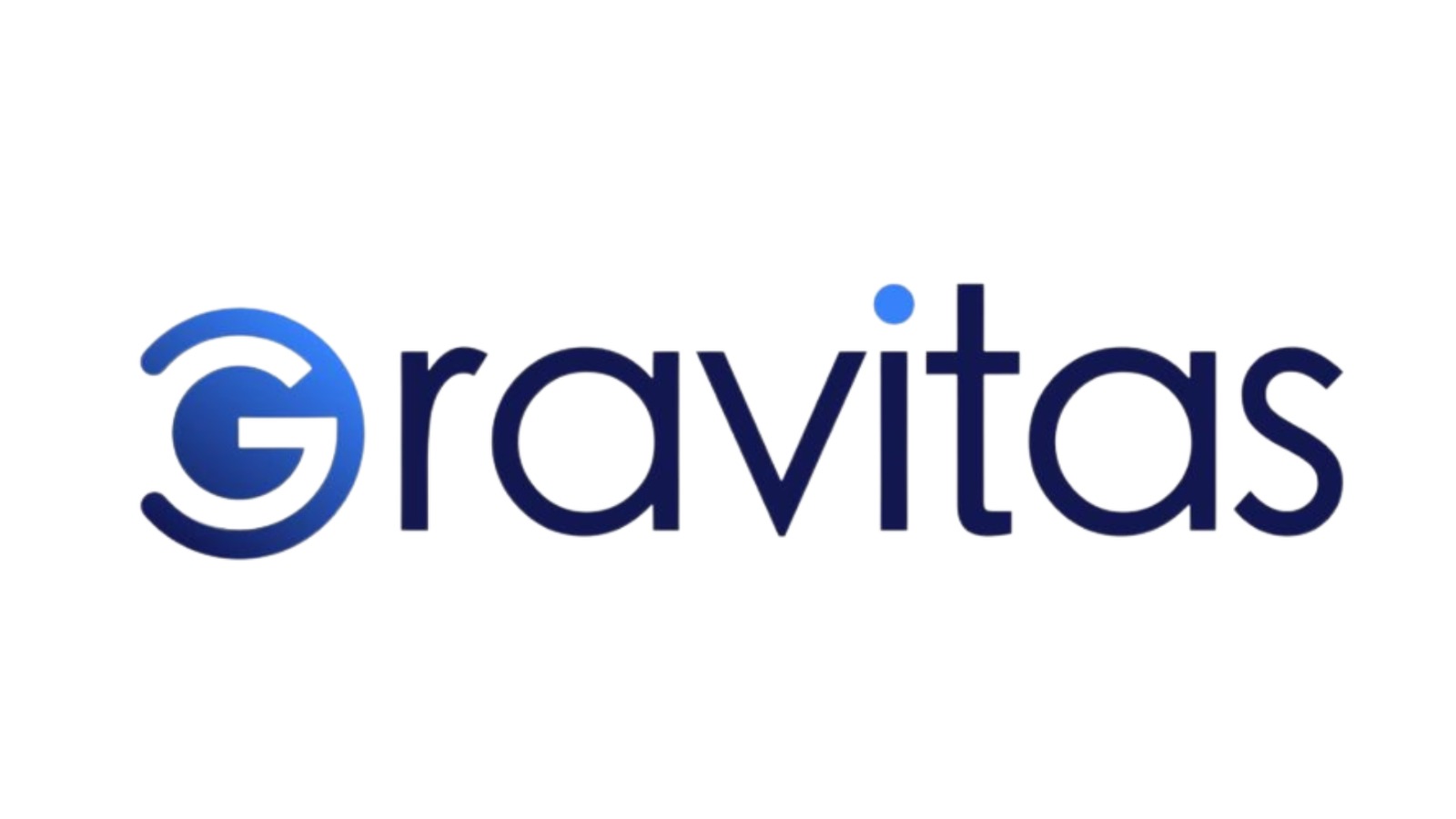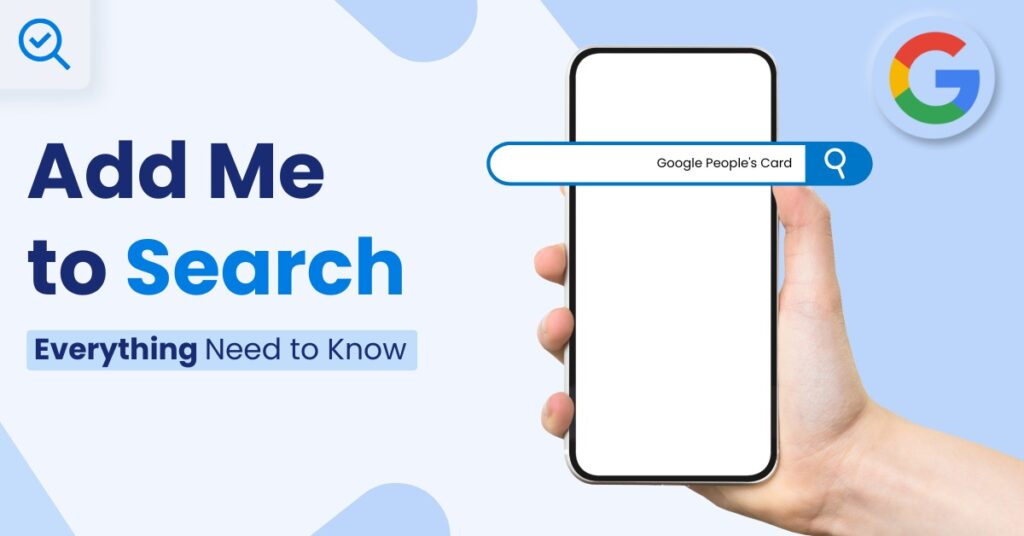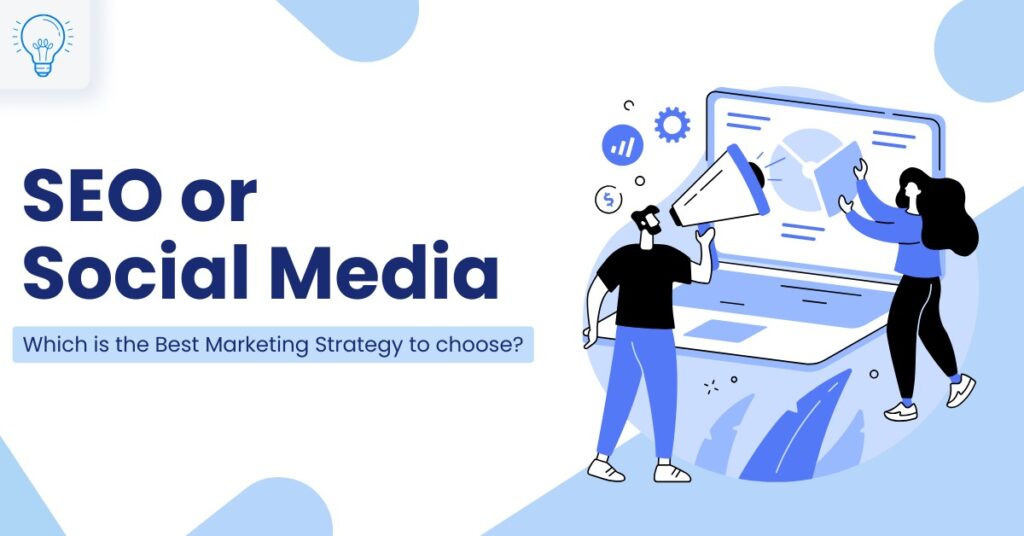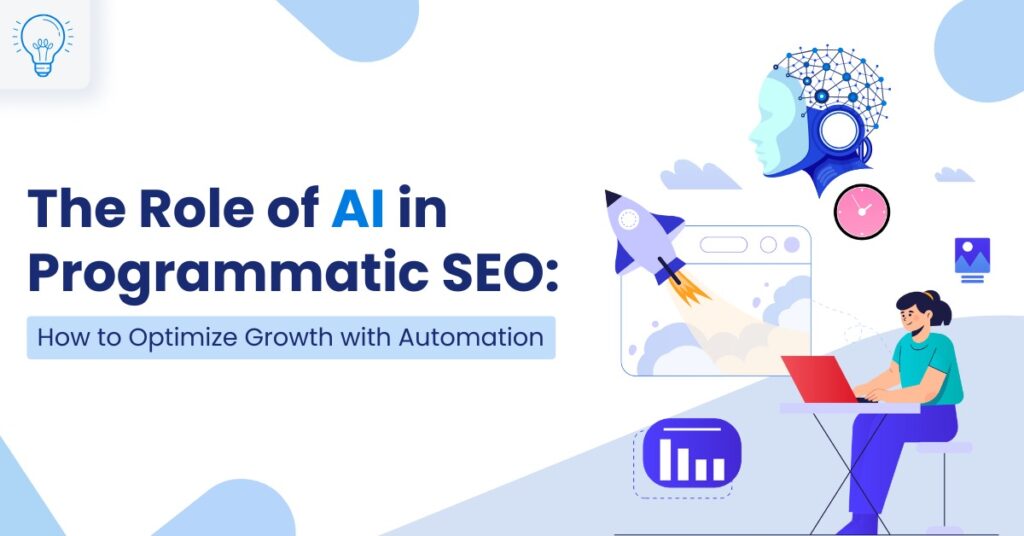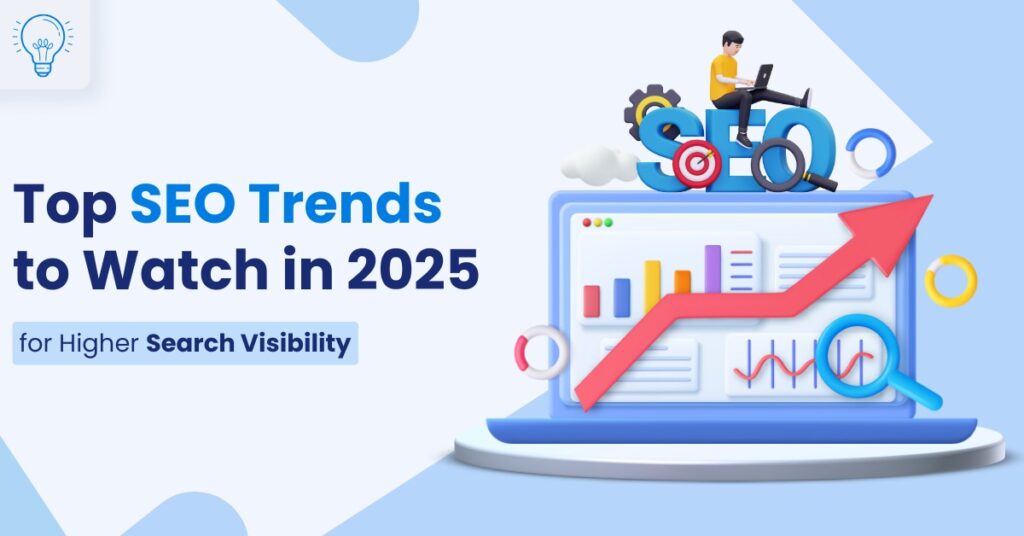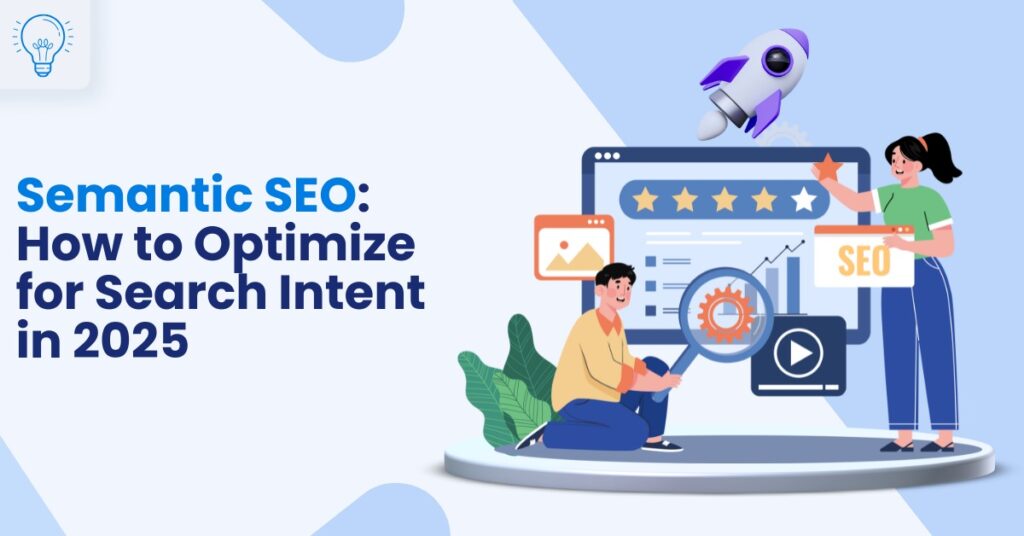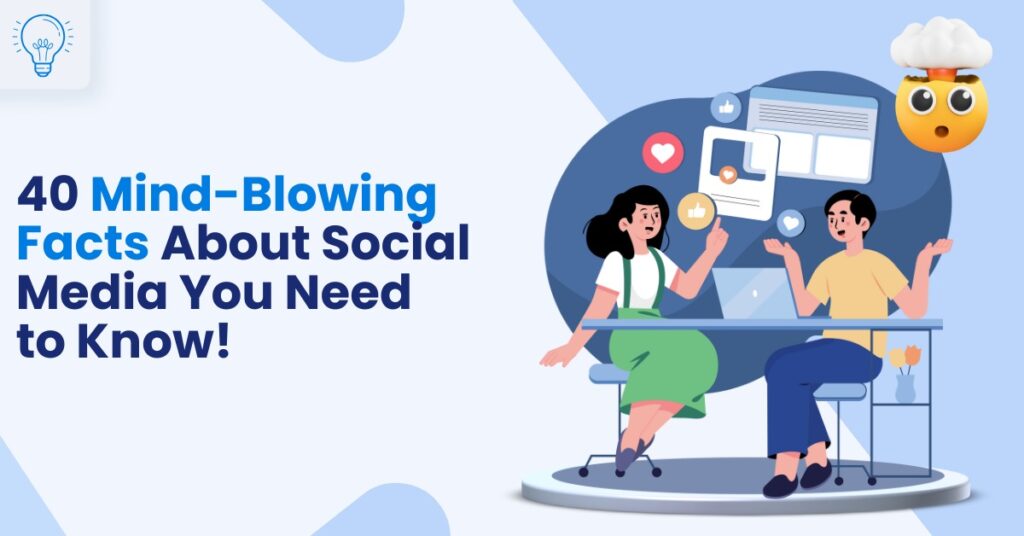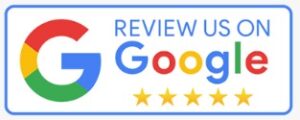In today’s world, where first impressions often happen online, ensuring you’re easily searchable on Google is not just an option but a necessity. Add Me to Search, also referred to as Google People Cards, is a feature provided by Google that enables individuals to create a digital business card visible in search results. This innovative tool allows you to showcase key details like your name, occupation, biography, contact information, and links to your social media profiles or websites—all in one place.
By leveraging Google People Cards, you can enhance your personal branding and professional visibility, making it easier for others to find and connect with you online. Whether you’re an entrepreneur, freelancer, or professional, this feature can be a game-changer in building a strong digital presence.
Did you know that 75% of users never go beyond the first page of Google results? This means being visible in search results is critical to staying relevant and discoverable. Creating your People Card ensures you control what potential clients, employers, and collaborators see when they search for your name.
In this blog, we’ll explore why you should create a Google People Card, guide you through the step-by-step process, and provide troubleshooting tips to ensure your card appears successfully in search results.
What is Google People Cards?
Google People Cards are an essential tool for individuals looking to establish a strong online presence. They are particularly useful for increasing visibility on Google Search, allowing you to showcase relevant personal or professional information. By creating a People Card, you can control the narrative about yourself and make it simple for employers, collaborators, or clients to connect with you. This feature is an excellent way to share a curated view of your personal brand.
Why You Should Add Yourself to Google Search?
Increase Visibility
Google is the go-to platform for anyone seeking information. By creating a People Card, you make it easier for potential clients, employers, collaborators, or even peers to find you. A well-crafted People Card boosts your visibility and ensures you’re part of relevant search results.
Showcase Your Work
Your People Card acts as a mini portfolio. It allows you to display key aspects of your work, achievements, and professional journey. Whether it’s your LinkedIn profile, your personal website, or social media handles, including relevant links can help people discover more about your expertise.
Control Your Narrative
When someone searches for your name, wouldn’t you prefer they see accurate and up-to-date information curated by you? With a Google People Card, you can take charge of what information appears in search results, ensuring it reflects your professional persona accurately.
Stand Out in a Crowded Digital Space
In an era where almost everyone is online, creating a Google People Card helps you stand out. It sets you apart from others with similar names and ensures your personal and professional identity is not confused with anyone else’s.
Step-by-Step Guide to Add Yourself to Google Search
Creating a People Card on Google is straightforward. Follow these steps to establish your online presence:
Step 1: Ensure You Have a Google Account
If you don’t already have a Google account, create one:
- Visit the Google Account Signup page.
- Enter your details, such as name, email address, and password.
- Verify your account via email or phone.
Log in to your Google account, and you’re ready for the next step.
Step 2: Search for “Add Me to Google”
- Open the Google Search app or visit Google.com.
- Type “Add me to Google Search” in the search bar.
- You’ll see a prompt with the option “Get Started.” Click on it to begin creating your People Card.
Step 3: Fill Out Your Information
The People Card creation form will prompt you to provide specific details. Here’s how to fill it out effectively:
- Name: Enter your full name as you want it displayed in search results.
- Location (optional): Add your city or country if it’s relevant to your professional identity.
- Occupation: Clearly mention your profession or area of expertise (e.g., Digital Marketing Expert, Graphic Designer).
- About: Write a concise, engaging bio highlighting your achievements and skills.
- Profile Picture: Use a professional, high-resolution photo to add credibility and make your profile appealing.
- Social Links: Include links to your LinkedIn profile, website, or social media to showcase your work.
💡 Tip: Use SEO-friendly language and keywords relevant to your profession to help your card rank higher in search results.
Step 4: Review and Publish
- Double-check the information for accuracy and professionalism.
- Click on the “Preview” button to see how your card will appear in Google Search results.
- If everything looks good, click “Save” or “Publish” to make it live.
Step 5: Verify Your Information
Google requires verification to ensure authenticity:
- You’ll receive a verification code via the phone number or email linked to your Google account.
- Enter the code in the verification prompt to confirm your identity.
Step 6: Check Your People Card on Google
- Wait a few hours for your People Card to be indexed by Google.
- Search for your name on Google to confirm if your card appears.
- If it doesn’t show, ensure your card is published correctly, clear your browser cache, or search in incognito mode.
What to Do When the Google People Card is Not Working?
Sometimes, even after following all the steps, your People Card might not appear on Google Search. Here are some common reasons and solutions:
- Incomplete Information
Missing mandatory fields such as your name, occupation, or profile picture can prevent your card from going live. Ensure all required details are filled in accurately. - Verification Pending
If you haven’t completed the verification process, Google won’t display your card. Double-check your email or phone for the verification code and complete the process. - Policy Violations
Google has strict policies regarding the information displayed in People Cards. Misleading or inappropriate content can lead to rejection. Review and update your card to comply with Google’s guidelines. - Indexing Delays
Sometimes, it takes longer for Google to index your People Card. Wait a few hours or up to a day before checking again. - Browser or App Issues
Outdated browsers or Google apps can cause compatibility issues. Update your software to the latest version and try again.
How to Make Your Google People Card More Effective?
Your Google People Card is your digital first impression. Here’s how to make it more impactful:
- Optimize Your Content: Write a compelling bio that reflects your expertise and achievements.
- Use High-Quality Images: A professional and clear profile picture adds credibility and enhances your card’s appearance.
- Include Relevant Links: Add links to your portfolio, LinkedIn profile, or social media to provide more context about your work.
- Stay Consistent: Ensure your People Card information matches other online profiles to avoid confusion.
- Update Regularly: Refresh your card periodically with new achievements or updates to stay relevant.
Conclusion
In an increasingly digital world, your Google People Card can be a game-changer for personal branding. It not only enhances your visibility but also allows you to control the narrative about yourself online. By following the steps outlined in this guide, you can ensure your name appears in Google Search, making it easier for potential clients, employers, and collaborators to find you.
Ready to take control of your online presence? Start creating your Google People Card today and make a lasting digital impression!
If you need assistance with building your online presence, contact Gravitas, a results-driven digital marketing agency in Hyderabad. We provide top digital marketing services in Hyderabad to help you achieve your goals effectively.
Frequently Asked Questions
Google People Cards are an essential tool for individuals looking to establish a strong online presence. They are particularly useful for increasing visibility on Google Search, allowing you to showcase relevant personal or professional information. By creating a People Card, you can control the narrative about yourself and make it simple for employers, collaborators, or clients to connect with you. This feature is an excellent way to share a curated view of your personal brand.
If you need to update the information on your Google People Card, the process is straightforward:
- Log into your Google account.
- Search for “Edit My People Card” on Google.
- You’ll see your existing card along with an Edit option.
- Click Edit, make the necessary updates (e.g., bio, contact details), and save your changes.
- The updates will be reflected on your live card after you publish them.
To remove your email or phone number:
- Search for “Edit My People Card” on Google.
- Enter the edit mode for your card.
- Locate the specific field with your email or phone number and delete it.
- Save your changes.
Your People Card will update, and the removed information will no longer appear in search results after Google processes the changes.
If you want to delete your Google People Card entirely:
- Search for “Edit My People Card” on Google.
- Access your card and click the Delete option.
- Confirm the deletion when prompted.
Your card and associated information will be completely removed from Google Search results.
To check if your People Card is active:
- Search for your name on Google.
- If your card is live, it will appear in the search results.
- Alternatively, search for “Edit My People Card” to check if it exists. If it does, you’ll see options to manage or edit your card.
If your People Card is not showing up, follow these steps:
- Verify Your Card is Published
- Search for “Edit My People Card” on Google.
- Confirm your card is saved and published, not in draft mode.
- Allow Time for Indexing
- Google may take several hours to index your card. Check again later.
- Clear Browser Cache
- Clear cached data by going to your browser settings. For Chrome:
- Settings > Privacy and Security > Clear Browsing Data.
- Clear cached data by going to your browser settings. For Chrome:
- Check in Incognito Mode
- Open an Incognito Window and search for your name to bypass browser-related issues.
- Ensure Compliance with Google Policies
- Review Google’s Content Policies to ensure your card doesn’t contain misleading or inappropriate information.
- Re-Verify Your Information
- Update or verify your email and phone number by accessing the edit mode.
- Contact Google Support
If the issue persists, visit the Google Help Center for assistance.